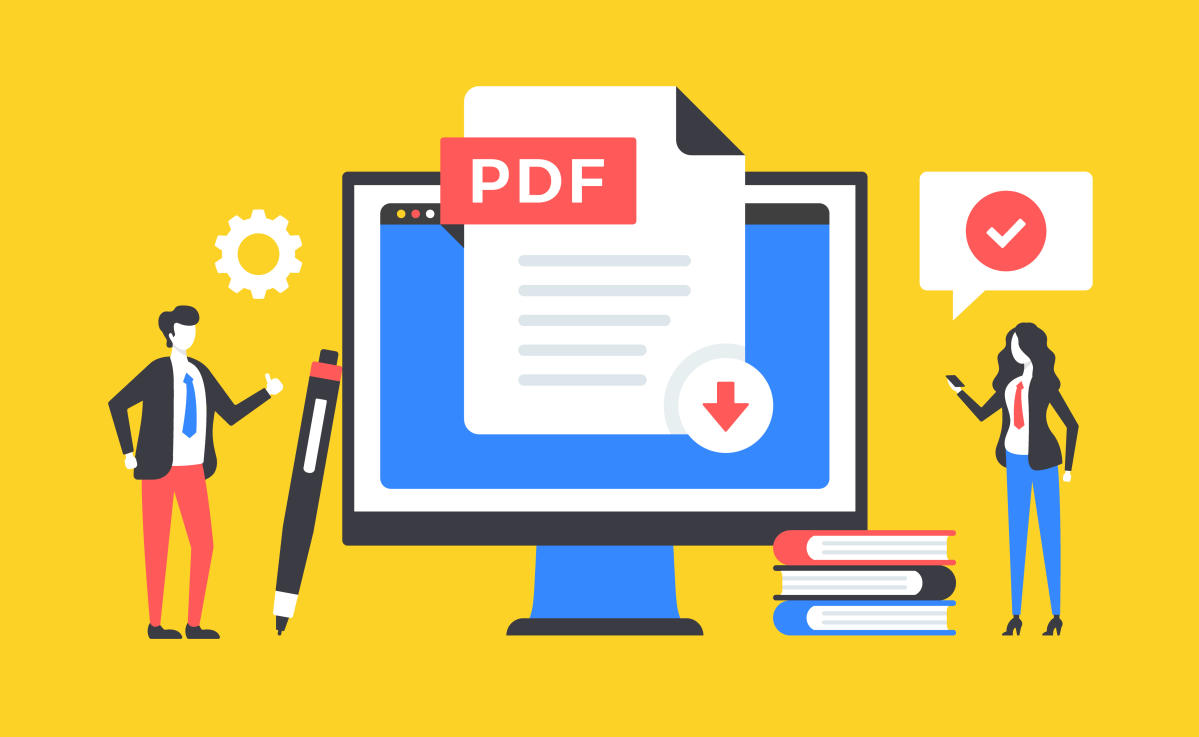A lot of people use PDF (Portable document format) for official purposes. It is better than sending a word file as PDF keeps the content format intact even if you open it on any device. However, there are times when you need to edit the PDF file, which isn’t quite easy and free.
In order to edit a PDF file, you need to first convert it into a Word document, which will take less than a minute to do that. We have listed three methods, which you can try to convert PDF files into editable Word documents and then save them in the format you want. Read on to more about this. Visit the https://www.pdfescape.com/de/ website for the best solution.
PC or mobile: How to edit or convert pdf file for free
Method 1
This one is the easiest way to convert PDF files to Word. This one will work across all devices, be it your PC or mobile phone. Now, just follow the below-mentioned steps.
Step 1: Visit hipdf This is one of the best sites and solution to your every pdf issue. Once the site is loaded, you will see a lot of options, including edit PDF, PDF to Word and Merge PDF and more.
Step 2: You just need to click on ‘PDF to word’ option.
Step 3: Now, click choose file, select the PDF file you want to convert to word and click Open. Do note that you will be required to log in to use the site unlimited times free of cost. If you have not logged in, then you will only be able to use the site two times every day.
Step 4: Once the file is uploaded, click on Convert and then you are done. Once the conversion is done, press on download. Now, you will get an editable word document on your PC or computer. Once editing is done, you can save the file in the format you want. You can follow the same steps on the mobile phone too.
Method 2
If you have the Microsoft Word app on your computer or mobile, then you don’t need to convert the pdf separately. You just need to open Microsoft Word on your computer or smartphone and load the PDF file you want to convert or edit. Once you open the PDF file, you will see an edit option, which you need to press on.
After that, the PDF file will automatically be converted into a Word Document. Before converting a PDF file to word, Microsoft alerts you that the pdf file format might be slightly different when it is being used in Word. This is rare if the format is not basic and very complicated. After the edit is done, you can then simply save the edited file in your preferred format.
Method 3
Similarly, you can also use Google Docs to convert any PDF file into Word documents. For this, you just need to open Google Drive app on the phone or visit drive.google.com site on your computer. Just make sure that you are logged into your Google account to perform the task.
Once you open the Drive app, choose the file you want to upload and open it.
Once the file is uploaded, you need to find the ‘Open with’ option. On mobile, this is hidden in the three-dotted icon, located on the top right corner. On the desktop, you just need right-click the mouse, which will display some of the options, including ‘Open with.’
You then need to open the file with ‘Google Docs.’ It will automatically convert the pdf file so that you can edit. For mobile, just make sure you have Google Docs app.