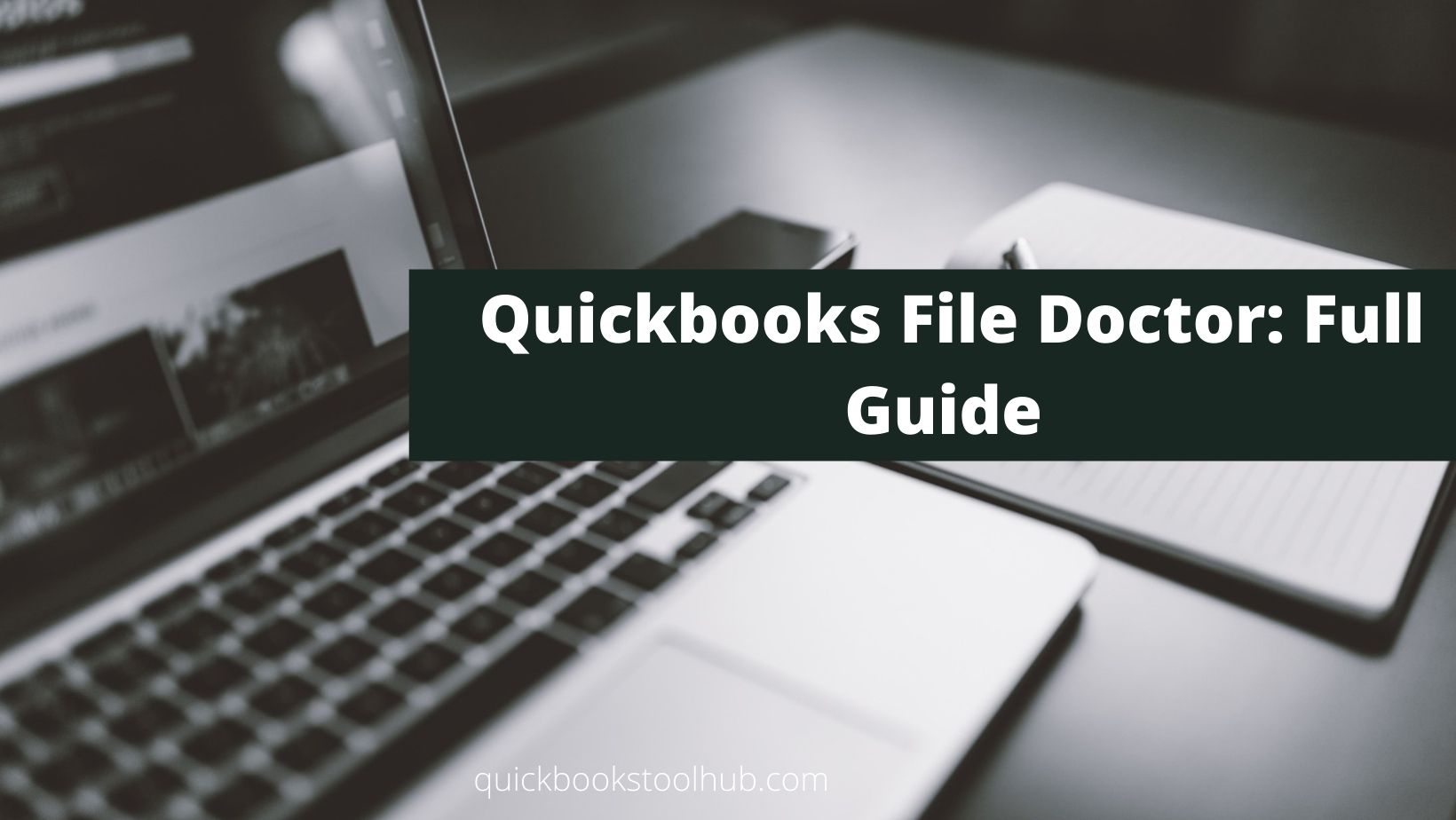Quickbooks file doctor tool is a repairing tool offered by Intuit. The tool helps to diagnose and fix errors related to Quickbooks applications automatically. With the help of the tool, you can network and company file issues. The tool is available in two versions. If you are also new to this tool and are not aware of how to use the tool, this guide is for you. Here is how you can download and install the file doctor tool and all the relevant information that you must know.
Preliminary Preparations
Now that you are going to use the file doctor tool on the system, you will have to keep certain things in your mind.
- The very first thing is that to use the tool, you will need your admin credentials. So, ensure that you have all your admin credentials with you.
- Next, you will have to make sure to have a good and stable internet connection.
- The size of the Quickbooks company file should remain under 1.5GB.
- Next, ensure that you have downloaded and installed only a single Quickbooks version.
- Make sure to update the Quickbooks application.
Types of Quickbooks File Doctor Tool
The file doctor tool is available in two versions:
- In-built version
- Stand-alone version
Stand-alone versions of Quickbooks can be used only by the users who have enabled Quickbooks database server manager on their systems. In this article, we have discussed both in detail.
In-Built Quickbooks File Doctor Tool
The very first version of the Quickbooks doctor tool that we will discuss is the in-build version. This version is available for windows 7,8, and 10 and also, for the servers from 2003 to 2012. Also, this version is not supported in Mac. When it comes to Quickbooks in windows, the file doctor tool will be supported by only Quickbooks 2016 and above.
The Process To Use QBFD
Now you are enough aware of the Quickbooks file doctor, you will have to follow the steps mentioned below to download the tool on the system.
- The very first thing that you will have to do is to terminate the Quickbooks application on the system.
- You will then have to open the Intuit website and then download the tool on the system.
- Now, you will have to click on the tool icon and then install the application by following all the steps displayed on the system’s screen.
- You will then have to wait for the installation to complete. On completion, the tool will start on its own.
- Now, from the drop-down menu appearing on the screen, you will have to select the QuickBooks company file that you wish to scan. In case you are not able to find the file, you will have to click on the Browse option and then open the folder in which you have stored the file.
- When done, a new window will open on the screen and if you are facing any company file issue, you will have to choose the first option.
- Otherwise, you can choose the second option if you have encountered any network issues.
- After this, an admin window will appear on the screen and then you will have to type your admin password.
- When this is done, you will have to click on the option for a workstation if you are using Quickbooks on some other system than your host system.
- Otherwise, you can choose the server option.
- When done, the diagnose process will begin. Wait for the process to complete.
- On completion, you will have to close the file doctor window and then open your company file.
Use File Doctor Tool Using Quickbooks Tool Hub
Now, if you do not want to download the file doctor tool, you can also download the Quickbooks tool hub on the system. This tool contains all the important Quickbooks tools like Quickbooks file doctor, Quickbooks connection diagnostic tool, Quick fix my program, install diagnostic tool, and others. So, to use the Quickbooks file doctor tool using the Quickbooks tool hub, follow the steps mentioned below.
- To start with, you will have to download the Quickbooks tool hub on your system. You will then have to save the downloaded file to an easily accessible location.
- When done, you will have to agree to all the terms and conditions and complete the installation process.
- After the completion of the process, click on the tool icon and then start the tool on the system.
- Now, in the Quickbooks tool hub window, you will have to hover to the company file issues tab.
- On this tab, you will have to click on the option to run the Quickbooks file doctor tool. The tool will now take some time to load. Make sure not to cancel the process and wait patiently.
- When the tool will load, choose the file and then choose the check option.
- Wait for the process to complete.
Winding Up
QBFD is a great tool when you have to resolve errors related to QuickBooks company files, network issues. All the steps mentioned in the article will help you use the tool without any difficulty. However, if you still face any issues, you can surely seek technical help.
Also Read: 4 Benefits of Using Custom Canopy Tents for Outdoor Events and Trade