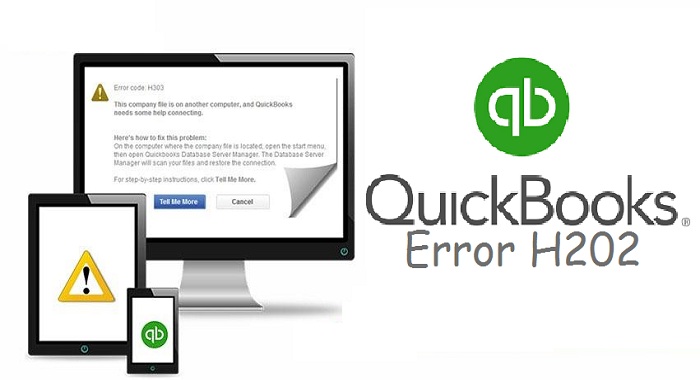Do you also experience the QuickBooks Error Code H202 on multi-user mode? We’re confident that by going through this article you’ll be able to fix this issue and avoid its reappearance.
The H202 error commonly occurs because of false hosting settings and degrades users’ work productivity. It indicates that the company file can’t reach the server.
Today, we’ll explore the causes behind its emergence along with the proven fixation methods of treating this nagging error. So, let’s begin.
What Causes The QuickBooks Error Code H202?
Understanding the causes for this multi-user mode H202 error will help prevent this error from reappearing.
The below-listed factors trigger the QuickBooks Error H202 to appear on the system.
- In case the “.ND” file is damaged.
- Faulty hosting configuration.
- Misconfigured QuickBooks settings.
- Non-compliant Firewall configuration.
- QuickBooks can’t track the IP address.
- Invalid DNS settings.
- Inactive QuickBooks Services.
- Server troubles.
Symptoms Of QuickBooks Multi-User H202 Error
Users often misidentify an error with another one and apply an inappropriate fixation method. Hence, prior to exploring the fixes for the QuickBooks multi-user H202 error, check for the following indications of this error.
- The QuickBooks getting frequent crashes.
- System performance decreases drastically.
- The keyboard can’t recognize any input.
- Users experience trouble in multi-user mode.
- Receiving Error: H202 (QB needs help connecting).
8 Proven Fixes For QuickBooks Error Code H202
The QuickBooks Error H202 can be permanently fixed via the following methods. Ensure to execute these methods chronologically to achieve optimal results.
Method 1: Test Your Network
The multi-user mode requires stable network connectivity. Therefore, users must turn their hosting “Off” and then test their network connectivity via command prompt. Here’s how:
- Firstly, launch “QuickBooks Software”.
- Then, click “File-Menu”.
- Next, select “Utilities”.
- Thereafter, “Turn off hosting”.
- Now, exit QuickBooks.
- Afterward, hold “Windows + R”.
- Type “CMD” then tap “Ok”.
- Finally, input “Ping_Computer-Name” and hit “Enter”.
Now wait till your network connectivity gets tested and in case it’s slow, connect to fast and stable internet and activate the hosting.
After that, try accessing the company file and the H202 error will no longer trouble you. If it remains then confirm the QB services by following our next method.
Method 2: Confirm QuickBooks Services
Disabled QuickBooks services affect the QuickBooks functionalities and result in several QB errors. Therefore, confirming the QuickBooks services is a crucial step. Here’s how:
- Firstly, tap and hold “Win + R”.
- Then, input “Services.msc”.
- Next, press “Enter”.
- Now, visit “Service-Window”.
- Launch the “QuickBooksDBXX” service.
- Pick “Automatic” for startup type.
- Afterward, hit “Recovery”.
- Now, “Restart QB Services”.
- Then, click “Apply”.
- Finally, hit “Ok” and repeat the steps for “QBCFMonitorService”.
Method 3: Verify QuickBooks Hosting
Sometimes users experience the QuickBooks Error H202 because of the disabled QuickBooks hosting. Thus, verify the QuickBooks hosting by following:
- Run QuickBooks on the hosting PC.
- Thereafter, tap “File”.
- Then, hit “Utilities“.
- Afterwards, check the “Host Multi-user” section.
- Next, choose “Stop Hosting the Multi-user”.
- Finally, tap “Yes”.
Method 4: Enabling Hosting To Local Files
In order to Fix QuickBooks Error Code H202, users should ensure that their company file should not be hosted on another client’s system. Therefore, enable hosting to local files by:
- Start QuickBooks software.
- Then, hit “F2” on your keyboard.
- Afterwards, the product info section will appear.
- Now, navigate to the left section of your screen.
- Thereafter, select “Local-Server”.
- Finally, enable “Hosting Local-Files”.
Method 5: Access QuickBooks Database Server Manager
The QuickBooks database manager offers fixation of multiple QuickBooks-related issues and errors. This wonderful tool can be acquired by performing these:
- Firstly, visit Intuit’s website.
- Download “QuickBooks-Tool Hub”.
- Then, launch the setup.
- Read product agreements and conditions.
- Now, complete the installation.
- Next, launch “QB Tool Hub”.
- Select “Installation-Issues”.
- Run “QuickBooks DB Server Manager”.
After launching the Database manager, select the problematic company file and hit “Scan”.
Method 6: Relocating Company File
The company folder can be corrupt or damaged due to certain factors such as malware or glitch. Thus, relocating the company file is required to treat the QuickBooks Error H202 issue. Follow these:
- Ensure to use the system with admin rights.
- Thereafter, launch “My Computer”.
- Then, visit “C: Drive”.
- Next, right-tap anywhere.
- Now, select “Create-Folder”.
- Name your folder and reach the company file location.
- Now, tap-right on the company file ensuring .TLG at last.
- Choose, “Copy and reach “C: Drive”.
- Right-tap anywhere.
- Finally, paste the file.
Method 7: Access QuickBooks File Doctor
The QB File Doctor has the potential to automatically diagnose and rectify most of the QuickBooks-related errors. In order to acquire this tool, the subsequent steps should be taken:
- Download “QB Tool Hub”.
- Thereafter, launch/install it.
- Choose “Company File-Issues”.
- Finally, run QuickBooks File Repair Doctor.
Note: Now the QB doctor tool will take its course to scan the file and rectify the error. Thereafter, users need to perform a restart and the H202 error should no longer occur.
Method 8: Launching QuickBooks Diagnostic Tool
The QuickBooks Install Diagnostic Tool was developed to fix any installation-related issue that causes numerous QuickBooks errors like Quickbooks error 15106 including the QuickBooks H202 error.
- Visit “Intuit’s” Website.
- Download “QuickBooks Tool Hub”.
- Launch the “Tool Hub” setup and follow instructions.
- Finish its installation and launch “QuickBooksToolHub.exe”.
- Now, select “Installation-Issues”.
- Run “QuickBooks Install Tool”.
- Finally. test your company file connectivity.
Now, users can keep using the multi-user mode without experiencing the H202 error.
The QuickBooks multi-user H202 error prevents users from utilizing the multi-user feature for their company files. However, the methods provided to you are tested and validated by QuickBooks experts and will permanently solve this error in no time.
Also, visit Mrbusiness360 for more interesting blogs.