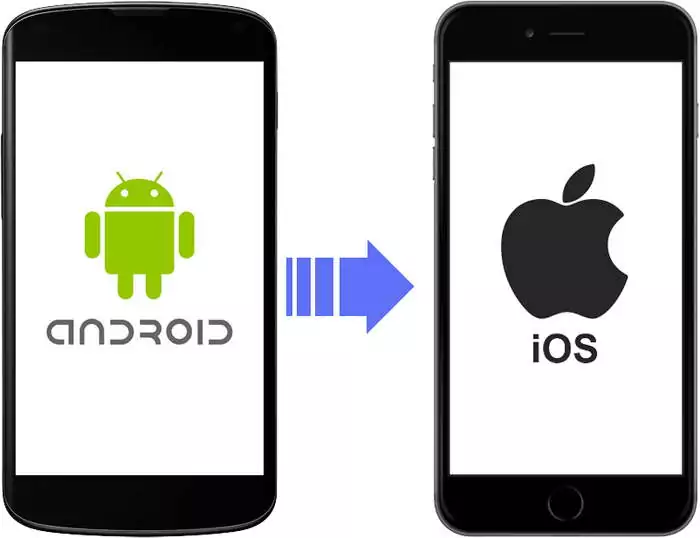Intro
There are many ways to edit and modify PDFs on Android and iOS phones that involve several different types of apps and programs. The iOS operating system lets you view and share some PDFs but to change things like the text and other design elements, you need to install a specific app to edit documents on iPads and other Apple devices. You can also find a lot of online PDF programs that have downloadable apps that are compatible with both Android and iOS.
How to Edit PDF Files with iOS
The iOS operating system found on all Apple devices comes with a built-in PDF editor that lets you make superficial changes to PDF files. These changes include things like being able to rotate pages, remove pages, change the page order and scan new pages. These functions are basic to the pre-installed software on the iOS program, but they can be complemented by another program or app.
Users can open a single PDF file on their phone or iPad and then swipe right to see the file in the thumbnail. Once in the thumbnail view, you can select an individual page and hold on to the page to bring up the editing options, which range from rotating the page to inserting a new page from another file or deleting the page altogether.
How to Edit PDF Files with Android
There is no pre-installed software to view and edit PDFs on Android devices, but users can still take advantage of Google products to not only view a PDF but to make changes to it. Of course, you can always download a specific PDF expert app to make more advanced changes to your PDF, but if you want to avoid that you can also use Google Docs.
Google Docs can convert PDF files into a readable and editable Google Docs file when opening it from a local or Google Drive. When you open a PDF file from Google Drive it will open first as a preview, which lets you read the file. If you choose to open the file with Google Docs, the file will be converted to Google Docs.
When opened as a Google Doc, you will be able to change the text of the document as you would with any other Google Doc. You can make the necessary changes in the browser and then save them again as a PDF. However, only the text will be converted, all the other design elements will not be converted and remain the same.
Best PDF Editor for iOS
There is a built-in PDF editing tool that is available to Mac users who run iOS – Preview – that lets users open, view, and make small edits to PDF files. But the program is not available on other iOS devices like the iPhone or iPad. For these devices, you need to download a specific PDF editing app to install on your device.
One of the best PDF editors for iOS is PDF Expert. The program is easy to download from the App Store and gives you a wealth of different editing options and configurations for your iPhone. The program connects easily to the Cloud to access all your important files and save every change immediately.
You can open, view, and edit any PDF file with the program and fill out any fillable PDF form as well. You can also use PDF Expert to make notes or annotations to any important PDF file so that other users can also view those same notes and annotations.
Best PDF Editor for Android
There is no pre-installed software for viewing or editing PDF files on Android devices, except for Google Docs. But for a program that allows you to make all kinds of changes to your PDF files, Lumin PDF is one of the best choices for Android users. First, Lumin is compatible with both Android and iOS so it works well for everyone, while also being able to sync to any cloud-based storage program.
Lumin is also available as a desktop editor, but the mobile version has many of the same capabilities as the other versions. You can view, open and edit PDFs with your phone. You can make notes and add annotations to all files, while also being able to convert, compress and merge, split or delete PDF files and pages.