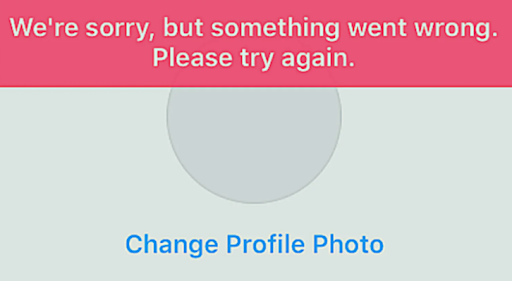Are you wondering what to do to fix the “something went wrong” error?
You may face this issue while you’re trying to create a new Instagram account, log in to your existing account, or trying to upload a post.
This blog will explore more than 9 ways how to fix that error.
Let’s get started.
Table Of Contents
- Restart the App
- Try Again Later
- Try Web Version
- Valid Credential
- Sign Out First
- Restart the Device
- Fix Your Network
- Clear the Cache
- Move to Other Version
- Reinstall the App
1. Restart the App
One of the simplest solutions to the error is to restart the app. More often apps encounter bugs if they are open for an extended period.
Closing the app and restarting might help you get rid of the issue.
You may face this issue retry to create a new account on Instagram.
2. Try Again Later
The first thing that you can try to fix the error is to just wait. Sometimes, the error is automatically fixed in a few minutes or hours.
You can then try again to create the account or whatever task you want to do. Hopefully, you will get through.
In a worse scenario, it may take several days to fix the error. If you can’t wait for that long, then after checking in again after a few hours you can move to the next solution if the error isn’t resolved.
If you’re brand new to Instagram and looking to grow and scale your business here, then we suggest you buy Instagram followers to instantly gain credibility and like, and trust from your target audience which would take months or years otherwise.
3. Try Web Version
Sometimes, you may experience this error while you’re trying to sign up for a new account on the Instagram app.
You may try the web version to create your new account, and once you are done you may come back and log in to your account on the app.
I want to take the opportunity and give you an amazing tip to lay the foundations of your new Instagram for success.
If you want to be successful like others who are, then you need to model them. Instagram Profile downloader is a free online tool that helps you do research about the popular accounts in your niche, their content strategy, the hashtags they are using, the themes they stick to, and a lot more.
4. Use Valid Credential
This is something that most of us face while we are trying to create a new Instagram account. Two common reasons are: we are trying to sign up with an email that’s already been used with another account on the app, or the password we are typing in is not strong enough to create the account.
Fixing these two will hopefully get the job done.
5. Sign Out First
If you get a “something went wrong” error while you’re trying to create a new Instagram account for yourself or your business, then you should consider signing out first.
Sometimes the old account you’ve already signed in clashes with the new account creation. You may sign out of your old account and then retry to create a new one.
Also, if you receive the error at the last step while creating a new account, then you’ve probably made one for yourself and the app is mistakenly giving you the error message.
You can try to log in with your new account credentials to see if it’s working well.
6. Restart the Device
There is another way to fix the error besides signing out of your app. You may simply restart your mobile device and look if the issue is resolved. Sometimes restarting your hardware device is all that you need to remove the issue and get going.
7. Fix Your Network
Sometimes glitches in the network are responsible for the “something went wrong” error. You need to check the possible network problems and try to fix them one by one.
Here are some of the common fixes for the network issues:
- Restart the wifi modem or extender.
- Switch to another data network.
- Check the cable connections if you’re using the wired connection.
- You may use a virtual private network (VPN) to see if it works.
- Change the cable port of the modem or your device (computer, laptop, etc) that you are using. Maybe the port is causing problems.
- Disable and enable the mobile data or wifi network.
- Reset your wifi router.
8. Clear the Cache
Sometimes the temporary files in the Instagram cache cause this error. It is usually the case when you’ve been using the app with the same old account for a long time.
Clearing the cache removes the old cache files and it will help you create a new account without facing the error.
9. Move to Other Version
We all receive the notifications on our android devices about an outdated version of an app. After some time, a few functions inside the app stop functioning correctly if we don’t update to the latest version.
This might be the case when you are getting “something went wrong …” error inside your Instagram app. So, a good practice is to update to the latest version if there’s one available.
You can check this yourself by typing in the app name in the search bar of Playstore and hit enter. You will see the update button ifthere’s an update available.
However in a few cases the newer version has issues that results in the error. You can move to an older version to fix that.
10. Reinstall the App
This is the last step you can take if nothing of the steps mentioned above works. You need to uninstall the Instagram app and reinstall it.
This will remove the temporary files in the cache of software, as well as get rid of the bugs within the tool.
Moreover, it will delete the data of your old account which makes the process of new account creation a lot simple and error-free.
Final Words
We hope that at least one of the above-mentioned steps will help you get the error removed. If for any reason, you are still facing the issue after trying everything that has been mentioned above, then you should contact Instagram support to help you out.
The issue might be because of the Instagram server is down. If that is the case, then you can’t do much other than wait till the server is back again.
Let us know how it went with your fix after trying one or several of the steps.
Have a nice day.
Cheers!